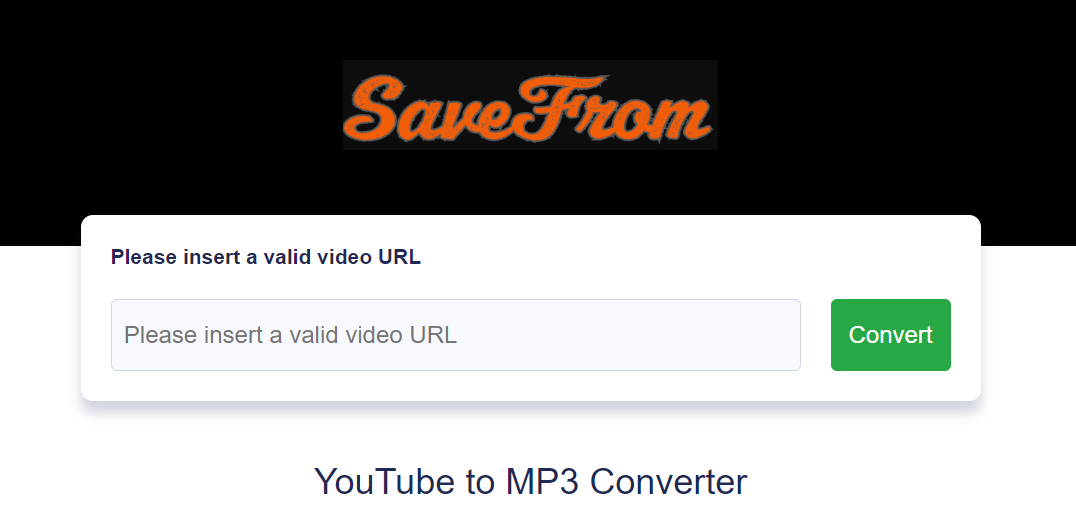In this article, I’ll walk you through how to use SaveFrom free YouTube to MP3 converter and show you exactly how to download your favorite YouTube videos as MP3 files. Whether you’re looking to listen to music offline, save educational content, or just want to grab the audio from a video, SaveFrom makes it super easy. I’ll cover everything from how the tool works to step-by-step instructions on converting and downloading YouTube videos in just a few clicks. Stick around, and by the end of this guide, you’ll know exactly how to get your audio files quickly and hassle-free.
Why Choose SaveFrom for YouTube to MP3 Conversion?
There are numerous options available for converting YouTube to MP3 format, but SaveFrom stands out due to its ease of use, speed, and accessibility. Here’s why it’s a popular choice for users across the globe:
- User-Friendly Interface: SaveFrom is designed with simplicity in mind. Even if you’re not tech-savvy, you can easily navigate its features to convert and download files.
- Free of Charge: One of SaveFrom biggest advantages is that it’s completely free. You don’t have to worry about subscription fees or hidden costs.
- Multiple Format Support: While this article focuses on converting videos to MP3 format, SaveFrom also supports other formats, making it a versatile tool for media downloaders.
By choosing SaveFrom, you gain access to a platform that balances functionality with simplicity, ensuring that even first-time users can get their desired audio files without a hitch.
Key Features of SaveFrom YouTube to MP3 Converter
When it comes to converting YouTube videos into MP3 files, SaveFrom is more than just another tool.
1. High-Speed Downloads
SaveFrom ensures that you don’t waste time waiting for your files to download. It processes and converts videos swiftly, allowing you to obtain your MP3 files in seconds. This is especially useful if you need to download several tracks at once or if you have a slow internet connection.
2. Quality Options
Not only can you convert YouTube videos into MP3 format, but SaveFrom also lets you choose the quality of the audio. Whether you want high-quality sound for music or are okay with a lower bit rate for podcasts and spoken-word content, SaveFrom accommodates your preferences.
3. No Software Installation
One of the best parts about using SaveFrom is that you don’t need to install any software. The entire process happens online, making it a convenient option for users who want quick results without downloading apps or programs that take up space on their devices.
How to Use SaveFrom to Convert YouTube Videos to MP3: A Step-by-Step Guide
Converting a YouTube video to MP3 using SaveFrom is straightforward. Here’s a step-by-step guide to ensure you can download your favorite content with ease:
- Copy the YouTube Video URL: Go to YouTube and find the video you want to convert. Copy the video’s URL from the address bar.
- Visit SaveFrom.mov: Open a new tab and navigate to the official SaveFrom website.
- Paste the URL: In the URL field on SaveFrom’s homepage, paste the YouTube link you copied.
- Select MP3 as the Format: Once the video is recognized, a dropdown menu will appear with format options. Select MP3 from the list.
- Download the MP3 File: Click the “Download” button, and SaveFrom will convert the video and download the MP3 file to your device.
This simple process ensures you get the audio file you want in just a few clicks. Whether it’s music, a podcast, or any other type of content, SaveFrom makes the process seamless.
Frequently Asked Questions About SaveFrom
Before diving into downloading your favorite YouTube videos, it’s natural to have a few questions about the platform. Here are some commonly asked questions regarding SaveFrom as a YouTube to MP3 converter.
Is SaveFrom Safe to Use?
SaveFrom is a legitimate website that provides a secure way to convert YouTube videos. However, as with any online platform, it’s important to make sure you are using the official SaveFrom site to avoid any third-party malware or phishing attempts.
Can I Use SaveFrom on My Mobile Device?
Yes, SaveFrom works on both desktop and mobile devices. Whether you’re using a smartphone, tablet, or computer, the process remains the same, and the website is optimized for mobile use.
Are There Any File Size Limits?
While SaveFrom is capable of handling large files, the speed of the conversion may depend on the file size and your internet connection. Most users experience smooth downloads for standard music and audio tracks.
Does SaveFrom Offer Other Formats?
Although SaveFrom is often used to convert YouTube videos to MP3, it also supports other formats such as MP4, WEBM, and 3GP, allowing you to download videos in your preferred format.
Advantages of Using SaveFrom Over Other Platforms
In the crowded space of YouTube downloaders and converters, SaveFrom has several distinct advantages that make it the preferred choice for many:
- No Registration Required: Unlike some other platforms, SaveFrom does not require users to sign up or register an account. You can convert and download files without any unnecessary steps.
- Faster Conversions: Compared to many other free platforms, SaveFrom’s conversion process is faster, allowing you to spend less time waiting and more time enjoying your downloaded files.
- Minimal Ads and Distractions: While some free services bombard users with ads, SaveFrom maintains a clean interface with minimal interruptions, making it easier to navigate and use.
By offering a streamlined experience, SaveFrom ensures that users can quickly and efficiently convert their desired videos without the typical annoyances found on similar platforms.
Final Thoughts:
For anyone looking for a free, efficient, and simple way to convert YouTube videos to MP3 format, SaveFrom is undoubtedly one of the best options. Its speed, ease of use, and versatility make it a valuable tool for anyone needing to download YouTube audio files quickly.
Whether you’re a casual user wanting to save a few songs or someone who frequently needs content for offline use, SaveFrom offers an accessible and reliable solution. Plus, with no need for software installation and a completely free service, it stands out among its competitors as a go-to choice for media downloads.
If you haven’t tried it yet, now is the perfect time to explore what SaveFrom can offer and streamline your YouTube to MP3 conversion experience.
Keep an eye for more news & updates on WebOfBuzz!